Now confirmed compatible in desktop machines including the 2006-2012 Model Mac Pro!
The latest news on the XP941 is that it is fully compatible and bootable in all new Intel X99-chipset motherboards, and with most previous generation Z97-chipset based motherboards, such as the ASRock Z97 Extreme6 (no adapter required). To get the XP941 working in the ASUS Z97 Pro motherboard, see these excellent instructions. When combined with a M.2 to PCIe adapter, the Samsung XP941 provides class-leading storage performance in desktop machines and is also fully bootable in all cMP Mac Pro models (2006-2012, excluding the 'tube' model). See the table at the bottom of this page for approximate throughput figures.
****** WARNING *******
Do not run Parted Magic's secure erase on this drive. It will render it useless and void the warranty.
****** COMPATIBILITY NOTICE *******
If you intend to purchase this product as an upgrade for an existing smaller drive in a laptop, you should check if the existing drive is a Samsung XP941 or other M.2 PCIe SSD. If you intend to purchase this drive for installation in a desktop PC (with or without an M.2 socket), then please review this post or feel free to contact us via chat, email or phone (see top of our website for details).
****** Deep Sleep issues on the 2010 Mac Pro (16x slots only) *******
XP941 SSD's with first generation firmware were reported to have some issues, where if the Mac Pro is put to sleep for longer than 7 hours, then the restore from sleep mode did not work properly, and a hard reset was required to restore the system. Restoring from sleep for shorter periods of time worked fine. This issue does not occur in the 4-lane PCIe slots, and it's recommended that you install your XP941 and PCIe adapter there if you use the deep sleep function. **The currently shipping product has a newer generation firmware and lab testing has so far showed no issues with extended sleep and restore testing.**
* To achieve maximum throughput in the 2008 Mac Pro, one or two of the PCIe 2.0 x16 slots must be used. These models have two x16 PCIe 2.0 slots and two x4 PCIe 1.0 slots. The latter PCIe 1.0 slots will only allow up to 585-753MB/s data transfer rates.
** From the review at barefeats.com: "Using the 'Expansion Slot Utility' in the System/Library/CoreServices folder, we reconfigured the PCIe slot speeds to various combinations of 4, 8, and 16 lane slots to benchmark the XP941. The transfer speeds above were achieved using the 4 lane slots. The 8 lane and 16 lane slots did not produce any faster transfer speeds. On other other hand, if you use a 1 lane slot, the transfer speeds drop to 200MB/s READ and 170MB/s WRITE. We tested with both OS X Leopard and Snow Leopard. OS X Tiger kernel panicked at startup. Though we didn't try it, it should also work with OS X Lion, the last Mac OS to be officially supported on the 2006 Mac Pro."
*** To achieve the listed throughput rates on a PC/Workstations/Server platform, a PCIe 2.0 x4 or higher slot is required (e.g. PCIe 2.0 x8 or PCIe 2.0 x16). PCIe 1.0 slots may provide lower performance, depending on the number of PCIe lanes allocated to the slot.
-------------------------------------------------------------------------------------------------------------------------------------------------------
M.2 SSD Form Factors
M.2 form factors vary in length and width, with the most commonly available being just 42mm long, 22mm wide and up to 3mm high. Other commercially available lengths include 30mm, 60mm, 80mm, and 110mm. These measurements are commonly expressed like '2242' (meaning 22mm side, 42mm long), or '2280', meaning 22mm wide, and 80mm long.
If you are planning to upgrade your system with a larger M.2 SSD, you should be aware that some models are SATA based, and some are PCIe based. In the smaller capacities (128GB and under), the M.2 SATA 2242 is more common. In larger capacities, due to the additional surface area needed to fit more NAND chips, the M.2 SATA 2280 or M.2 PCIe 2280 drives are the norm.
It's all about the keys
A 'key' defines both the socket (female) and the plug-in card connector (male). In the context of an M.2 SSD, the key prevents the insertion of a connector into an incompatible socket to ensure the proper mating of the two. Currently the M.2 specification for SSDs uses just 2 out of 11 defined key configurations, with seven for use sometime in the future, and 2 used for other devices such as WLAN and Bluetooth adapters like the Intel 7260NGW wireless adapter.
An M.2 SSD socket can only have one type of key, but an M.2 SSD drive can have keyways cut for multiple keys if it supports those socket types. Key ID B (pins 12-19) gives PCIe SSDs up to two lanes (PCIe x2) of connectivity and key ID M (pins 59-66) provides PCIe SSDs with up to four lanes (PCIe x4) of connectivity and correspondingly higher performance. Note also that both B and M keys can accommodate SATA devices. All of the key patterns are different from one another so that the card has to be the right way up and cannot be inserted incorrectly.
Not all keys are the same
The rest of the information here will help you identify the type of M.2 key deployed in your system. However, since 'B' and 'M' type keys can support either PCIe or SATA signalling, knowing the key alone is not sufficient information to determine the correct M.2 SSD upgrade path for your system. You'll need to carefully study your system specifications manual to see if the socket is SATA or PCIe. Fortunately the limited number of M.2 SSD drives available does narrow the choices down somewhat. Further down we also have a list of known systems and the associated compatible M.2 SSD type it needs.
M.2 SSD Sockets
The table below shows the different types of M.2 SSD sockets found in M.2 compatible systems and motherboards:
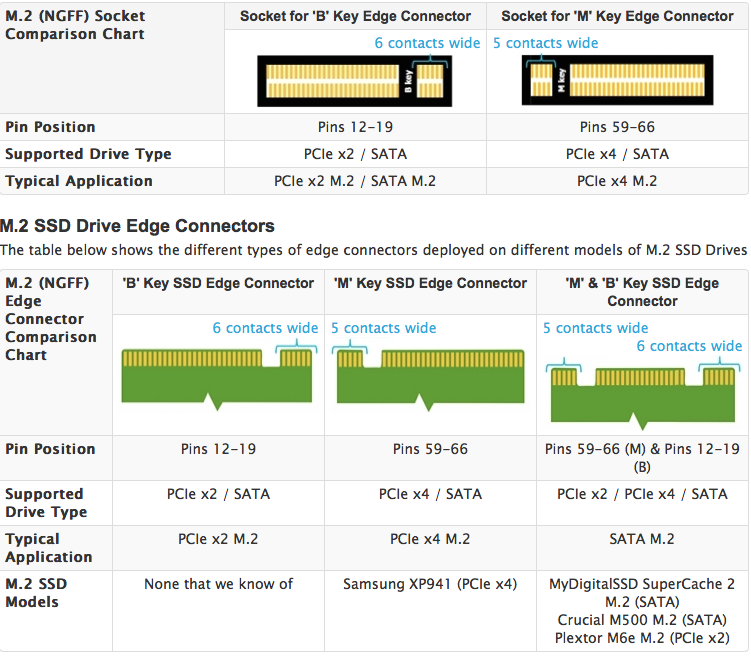
If you are planning to upgrade your system with a larger M.2 SSD, you are going to need to figure out several things:
So which M.2 SSD Drive do I need?
- Whether your system supports M.2 SATA or M.2 PCIe
- If it is PCIe, whether it's PCIe x2 or PCIe x4
- The type of key supported by the socket
- The maximum length of SSD drive supported (from 42mm up to 110mm)
Using the above tables and your system manual, you should be able to figure out which kind of drive you have now and the appropriate upgrade path. Based on our experience though, as of March 2014 we can help narrow it down for you.
In the smaller capacities (128GB and under), the M.2 SATA 2242 is more common. In larger capacities, due to the additional surface area needed to fit more NAND chips, the M.2 SATA 2280 or M.2 PCIe x4 2280 drives are the norm. We've not yet seen a PCIe x2 M.2 drive in the wild as yet, except for a sample Plextor M6e model.
Spotting the difference between M.2 PCIe and M.2 SATA
So, how do you tell the difference between an M.2 SATA and M.2 PCIe SSD drive? It all depends on the number of notches (keys) on the end of the drive (the end with the edge connector which goes into the M.2 socket).

Illustrated above, M.2 SSD drives with a single notch have a single 'M' key and are PCIe based, currently either x2 or x4 PCIe (like the Samsung XP941). Drives with two notches have an 'M' key and a 'B' key and are SATA based (like the MyDigitalSSD SC2 or the Crucial M500 M.2).
Check the card length
Before purchasing an M.2 SSD, you should also check the length of the existing drive, as not all are created equal. The MyDigitalSSD SC2 128GB M.2 SATA SSD is a '2242' drive, so it's 22mm wide, and 42mm long. That's the maximum length that M.2-capable motherboards like the ASUS Maximus Extreme VI can handle, and it fits a lot of laptops/netbooks as well. SATA based M.2 drives can also be installed in any desktop machine with a free PCIe slot using adapter.
The Samsung XP941 PCIe M.2 SSD, apart from being PCIe based, is a '2280' drive, so it's 22mm wide, but 80mm long. Currently it's only supported natively (and bootable) in certain specific models of the Sony Vaio Pro 13, or you can install it in any desktop with a free PCIe slot using M2P4S M.2 (NGFF) PCIe base SSD to PCIe X4 Adapter ( here) (booting is not supported in desktops currently, however).
PCIe 80mm M.2 NGFF compatible systems (2280)
- Sony Vaio Pro 13 (requires PCIe x4 M.2 - Samsung XP941, and is bootable)
- 2006-2012 model Mac Pro Tower (only confirmed tested with the Samsung XP941, requires a PCIe M.2 to standard PCIe adapter, OSX Leopard or higher, and is bootable). Also compatible and bootable with Plextor M6e (which is an M.2 SSD, but permanently fixed to a standard PCIe adapter).
- Other desktops with a free PCIe slot using M2P4S M.2 (NGFF) PCIe base SSD to PCIe X4 Adapter ( here) (not bootable, however)
** there are two models of this machine, and the end user should check their system specifications to ensure that the machine uses a PCIe SSD, or otherwise inspect the existing SSD to ensure it is a Samsung XP941 model.
M.2 SSD Compatible systems and motherboards
The following is a list of some of the most popular M.2 compatible models being used today. Please add your questions and comments at the bottom of the page and help us grow and maintain this list.
SATA 80mm M.2 NGFF compatible systems (2280)
- Samsung ATIV 9 Plus Ultrabook (e.g. model NP940X3G)
- Lenovo ThinkPad X1 Carbon Gen 2 (new model released early 2014)
- Razer Blade 14 (2014 model)
- MSI GS60 Ghost Pro 3K and the GS70 Stealth Pro
- Sony Vaio Pro 11
- HP Folio 1040 G1
SATA 80mm M.2 NGFF compatible motherboards (2280)
- ASUS Maximus VI Impact Motherboard (has a dual PCIe 2.0 x1 M.2 / SATA M.2 socket)
- Other motherboards with a free PCIe slot using this adapter (Bootable)
PCIe 80mm M.2 NGFF compatible systems (2280)
- Sony Vaio Pro 13 (requires PCIe x4 M.2, and is bootable)
- Asus G751JY some of these models have PCIe M2 slot available, you need to check if yours has it.(bootable)
- 2006-2012 model Mac Pro Tower (only confirmed tested with the Samsung XP941, requires a PCIe M.2 to standard PCIe adapter, OSX Leopard or higher, and is bootable). Also compatible and bootable with Plextor M6e (which is an M.2 SSD, but permanently fixed to a standard PCIe adapter).
PCIe 80mm M.2 NGFF compatible motherboards (2280)
- Note, all below motherboards and others with a free PCIe 2.0 x2 or higher slot will work and boot with the Plextor M6e PCIe SSD (which is an M.2 SSD permanently fixed to a standard PCIe adapter).
- ASRock AMD Fatality 990FX Killer Motherboard (supports PCIe 2.0 x2 / SATA M.2 and will work with theSamsung XP941 x4 SSD, but doesn't boot.)
- ASRock Z97 Extreme6 (compatible with XP941 14/5/14, and boots)
- ASRock X99 Extreme 4 (bootable with XP941 according to an ASRock rep)
- ASRock X99m Killer Micro ATX. Fully supports XP941 according to this happy forum user.
- ASUS Maximus VI Impact Motherboard (supports PCIe 2.0 x1 / SATA M.2 - NO XP941) ***
- ASUS Maximus VII Gene Motherboard (M.2 socket disabled if a PCIe 2.0 x4 device is installed. Only 2-lane PCIe. Will boot and run XP941)
- ASUS Maximus VII Hero Motherboard (update 5/6/14 - At Computex in Taiwan, I spoke with ASUS representatives who said that all Z97 chipset motherboards with the dual PCIe/SATA-based M.2 socket will boot the Samsung XP941, but because the socket is only 2-lane, will max out at about 800MB/s.)
- ASUS Maximus VII Impact. Reported on this forum post to be compatible and bootable with the Samsung XP941.
- ASUS Z97 Deluxe Motherboard (see notes in the ASUS document here regarding booting the XP941 and other PCIe M.2 SSD's, and the excellent instructions here.)
- ASUS Z97 Pro Motherboard. The XP941 will boot in this motherboard in UEFI mode. Whilst ASUS is working on a BIOS patch to support legacy booting with the XP941, see the ASUS document and instructions above for the Z97 Deluxe for more information. Note, it seems the storage configuration settings relating to M.2 need to be set specifically to [M.2] and not just to [AUTO] to boot the Samsung XP941.
- ASUS X99 Rampage V Extreme. This beastly motherboard fully supports the XP941 and allows 2x GPU's to run in SLI mode as well. See this forum post for details. Note, it seems the storage configuration settings relating to M.2 need to be set specifically to [M.2] and not just to [AUTO] to boot the Samsung XP941.
- ASUS X99-S motherboard.
- EVGA X99 Classic and Micro model motherboards. Note, to install the XP941, you need to set the bios to UEFI boot rather than legacy.
- Gigabyte GA-Z97-D3H Motherboard. Samsung XP941 is bootable with these settings.
- Gigabyte Z97X-UD5H Motherboard (supports PCIe 2.0 x2, no data available yet on XP941 compatibility.
- MSI Z97 Gaming 7 Motherboard (has dual SATA/PCIe M.2 socket. No data available yet on compatibility of XP941 as of 20/5/14.
- MSI Z97 XPower AC Motherboard (has dual SATA/PCIe M.2 socket. Unknown if XP941 works.)
- MSI X99 motherboards. Update 22/9/14: Some users report the XP941 can boot in this board with the latest beta bios and by disabling XMP settings. See this forum post for more details.
- MSI X99 motherboard ,compatibility of Samsung XP941 update by our customer:
Installing Windows 7 64 bit on Samsung XP941
1) I needed a bios update to latest version.
2) It is the case that the bios does NOT show the drive as present in the list of drives. However the boot sequence list DOES show the drive as an option.
3) When installing Windows 7 X64 from USB Microsoft installer does not see the drive as suitable for partitioning. However when installing the same from DVD it partitions the XP941 correctly as desired.
- Other motherboards with a free PCIe slot using a M.2 to PCIe adapter will work with the Samsung XP941 (not often bootable, but can use the drive as additional high speed storage). Most above motherboards and others with a free PCIe 2.0 x2 or higher slot will work and boot with both the Plextor M6e PCIe SSD (which is an M.2 SSD permanently fixed to a standard PCIe adapter).
- Other motherboards with a free PCIe slot using this adapter (not bootable)
SATA 60mm M.2 NGFF compatible systems (2260)
- ASUS Zenbook Touch UX31LA
- SONY Vaio Flip 13
SATA 42mm M.2 NGFF compatible systems (2242)
- Acer Chromebook: C720
- ASUS ROG: G750JH, G750JX
- HP Chromebook 14
- HP EliteBook: 820 G1, 840 G1, 850 G1
- HP ProBook: 430 G1, 640 G1, 650 G1
- Lenovo: G410, G510, G710, V4400u
- Lenovo IdeaPad: L440, L540, U330, U430, Y410p, Y510p*
- Lenovo ThinkPad: E431, E531, S531, S540, T431s, T440P, T440s, T540, T540p, W540, X240
- Lenovo ThinkPad Edge: E531, E540
- Lenovo ThinkPad Yoga
- SONY VAIO PRO 13 Series **
- SONY VAIO DUO 13 Series
* Some Lenovo IdeaPad models may ship without an M.2 connector, please check that your device has an M.2 connection before placing your order.
** Check your existing M.2 drive in the Sony Vaio Pro. If it's a Samsung XP941 model, then you have a PCIe based M.2 drive. See the picture at the top of the page for further information about PCIe vs SATA based M.2 SSD's.
*** This system supports only a PCIe x2 M.2 SSD, and will not work with a PCIe x4 M.2 SSD, such as the Samsung XP941.
SATA 42mm M.2 NGFF compatible PC Motherboards (2242)
- Asus Maximus Extreme VI (use to create a Hybrid-SSD-like cache for an existing drive or RAID array using Intel Smart Response Technology (SRT))
- Asus Maximus VI Formula
- ASUS Maximus VI Impact Motherboard (has a dual PCIe 2.0 / SATA M.2 socket)
- ASRock AMD Fatal1ty 990FX Motherboard (has dual function SATA/PCie M.2 slots)
- Any other motherboard with a free PCIe slot using this adapter







