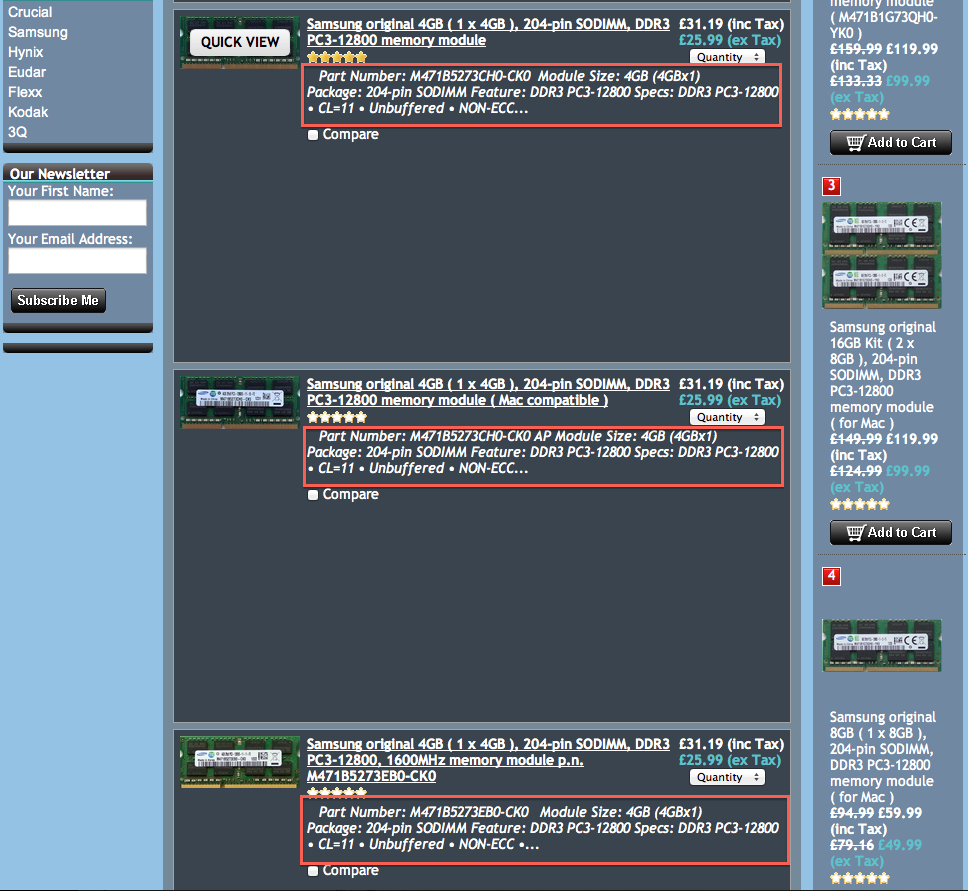Upgrading memory on your PC or laptop may be sometimes very confusing, but luckily using Crucial Memory selector , finding right memory just became easier than ever.
There is couple of things you need to know to determine correct ram memory for your PC, laptop or server and this is, when Crucial Memory selector steps in.
It helps you easily find your PC manufacturer, (for example Samsung, Asus, Acer .... ) and also what type of memory you need to use and what is maximum possible upgrade. It will show you basic configuration of your PC like Brand, series, series number, maximum possible upgrade and number of available memory slots you can fill with additional memory.
Here is how it works.
Let say, James has a laptop Toshiba Satelite, but he does not know series number. He decided to upgrade his laptop, but is not sure, how to find compatible ram. Each laptop has identification label sticker on the back. He needs to turn his laptop upside down to find his identification label, which looks like this ( this same applies to PC computers):
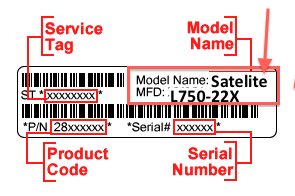
Now he knows, that his laptop is Toshiba Satelite L750-22X. With this information, he can use Crucial memory finder to find all information about his laptop including compatible memory and how many slots are still available to fill with additional memory. Remember, if you do not prefer to buy Crucial branded ram, but would rather go for Samsung or Hynix, you can use Crucial memory finder to find memory specification you need and then search for Samsung or Hynix or other brand using memory specification you find. You can find how to do this on the bottom of this page.
Now James is going to use memory finder to find compatible ram for his laptop.
Click Ram memory selector banner link as shown below:
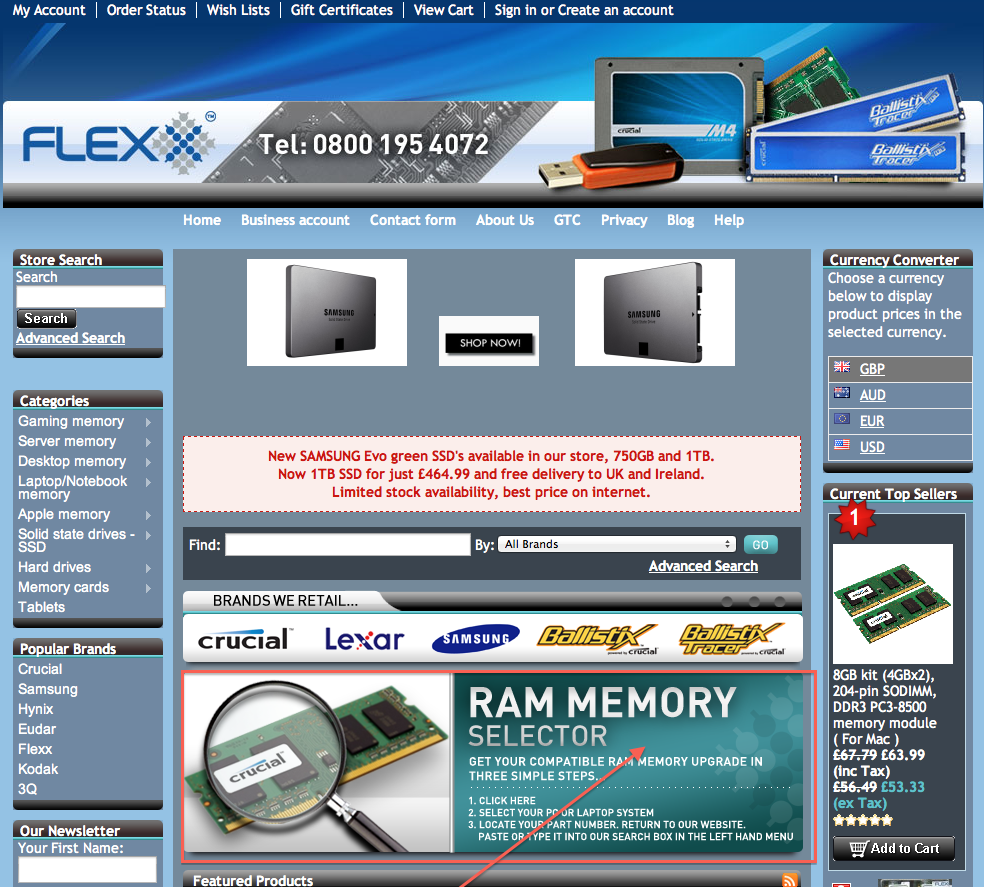
Now you landed on memory selector page.

Now, from drop down menu Choose your manufacturer, in our case, we search for Toshiba.
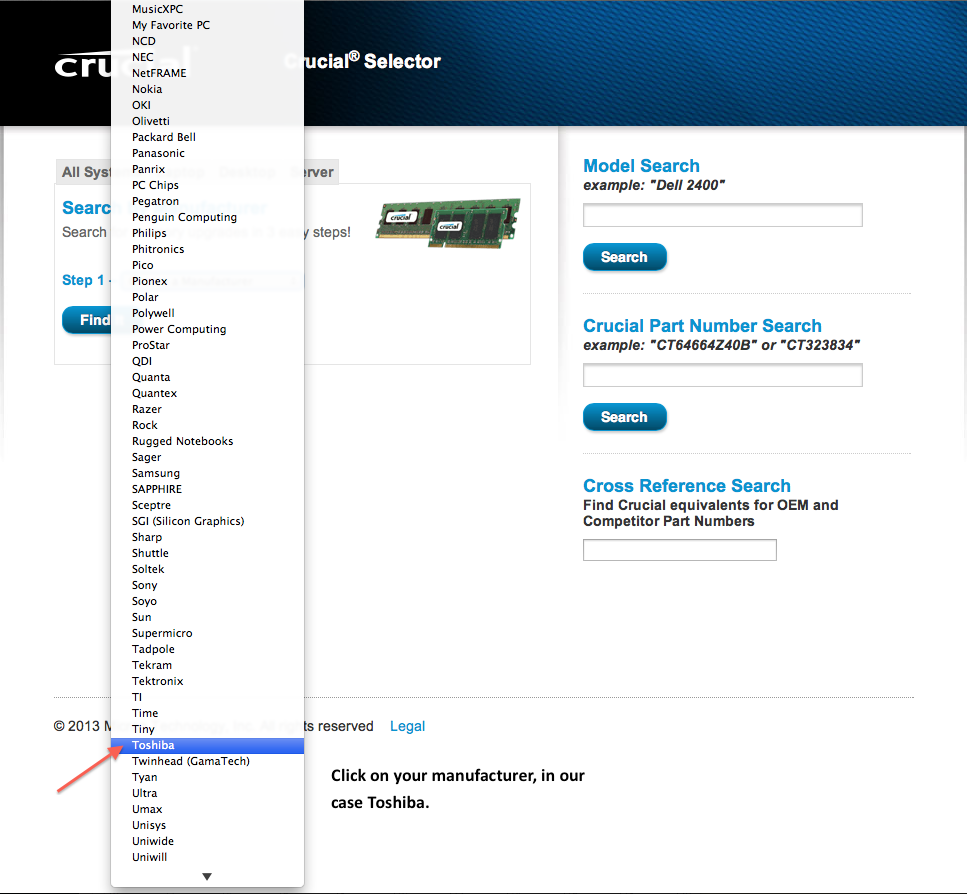
Click Find it.
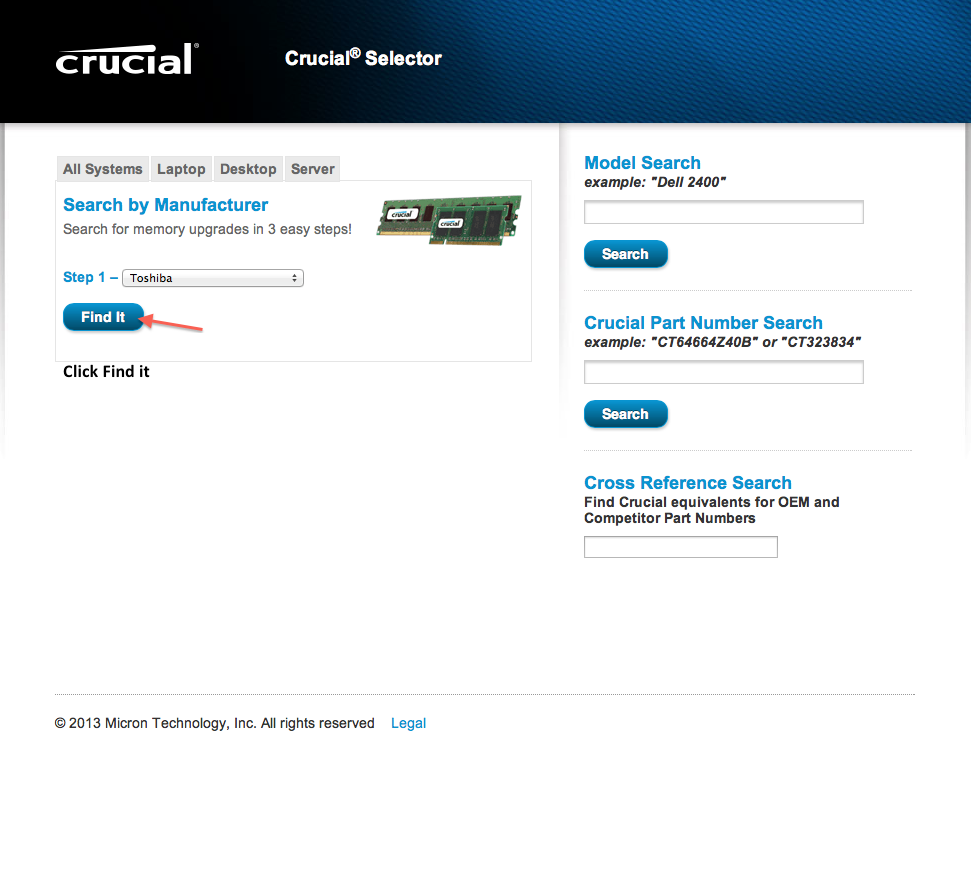
Now we are looking for Satelite L750-22X so we choose Satelite L700 series link, as L750 will be in submenu.

Click Find it.
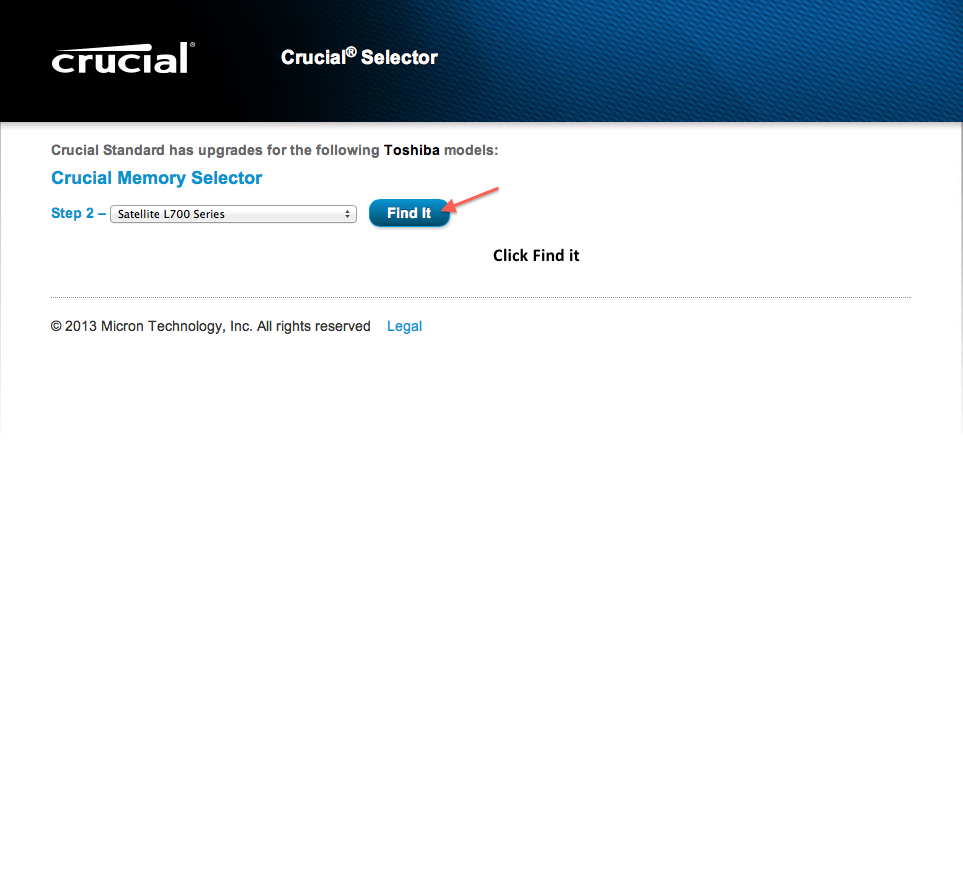
Now find your series Satelite L750-22X and click Find it.
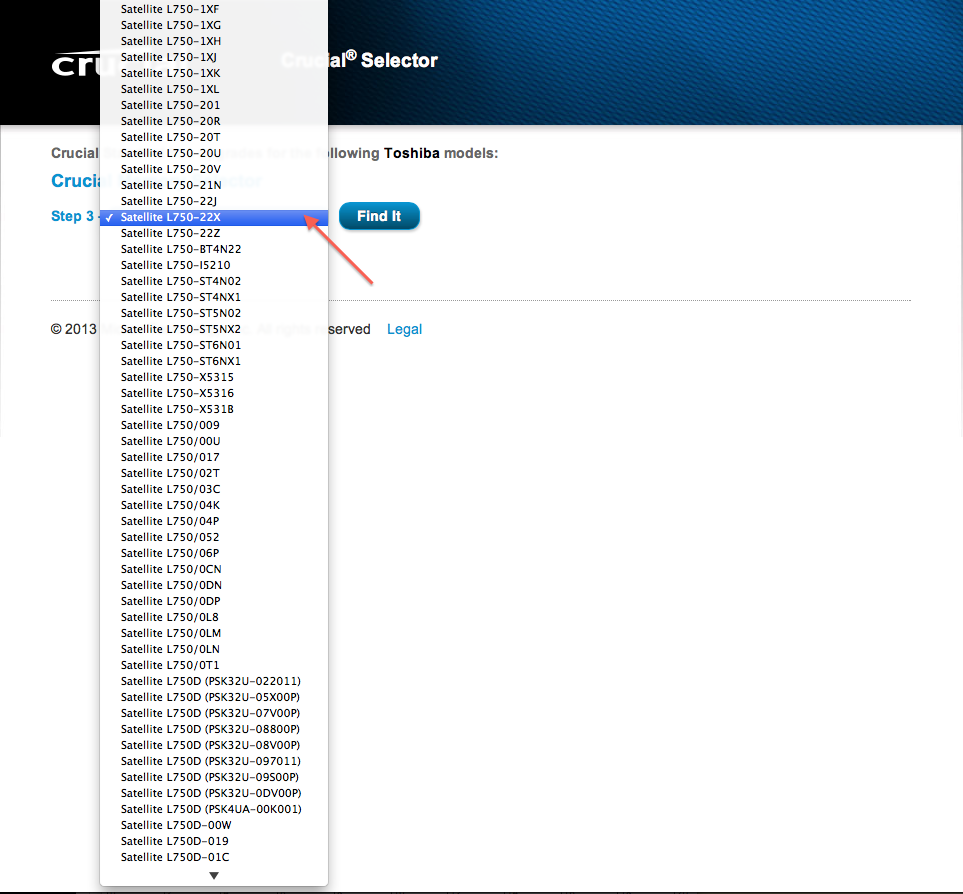

Now we landed on description page. Here you see all important information you will need. You see maximum possible upgrade in this case 8GB. You also need to watch standard memory, which is memory currently installed on your machine ( may vary depends of year of make), and Number of slots, for this laptop two memory slots. In nowadays memory available on market usually are 2GB, 4GB and 8GB density. We see, our laptop has 6GB currently installed, what means it's got one 2GB and one 4GB ram totaling 6GB or 6144MB. Many times you will need to remove preinstalled memory to empty occupied slot and add higher amount of ram. We will remove one 2GB to empty slot and add 4GB to bring our laptop to maximum possible upgrade 8GB using 2 x 4GB of ram. You can use your preinstalled 4GB ram and instal newly purchased ram alongside, it should not cause any problems. As long as memory specification does match, you can mix different brands.
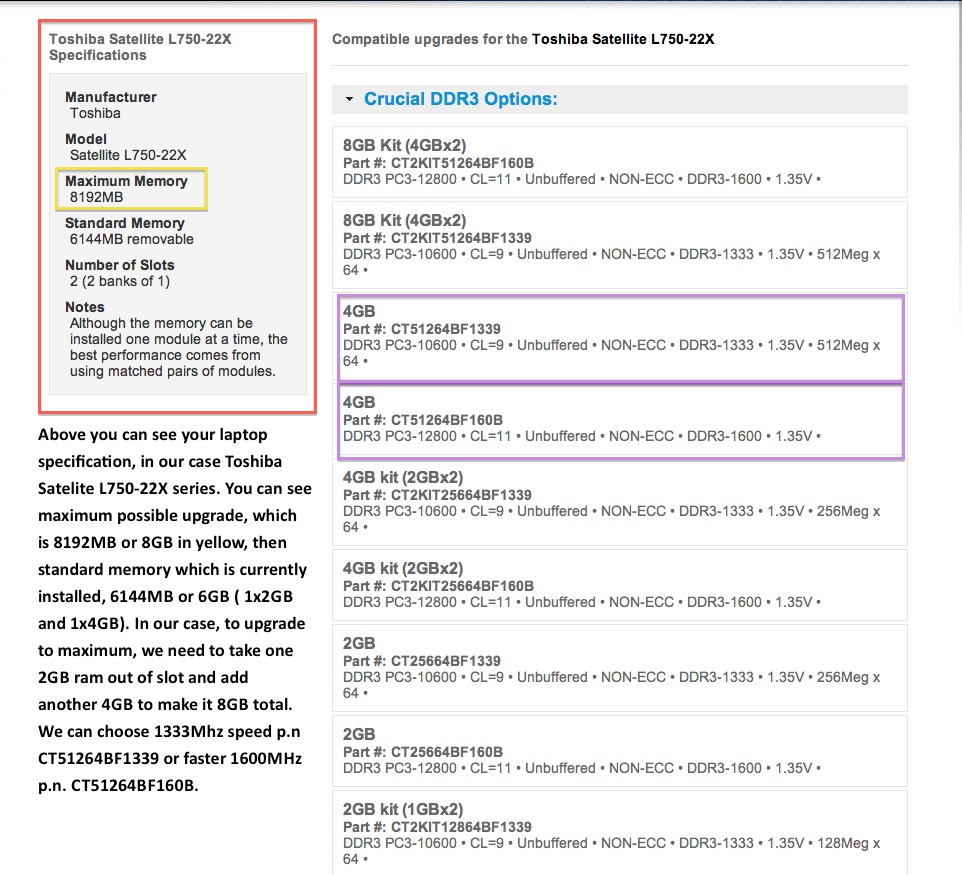
Now, copy your choosen part number, in our case we are going for faster CT51264BF160B.
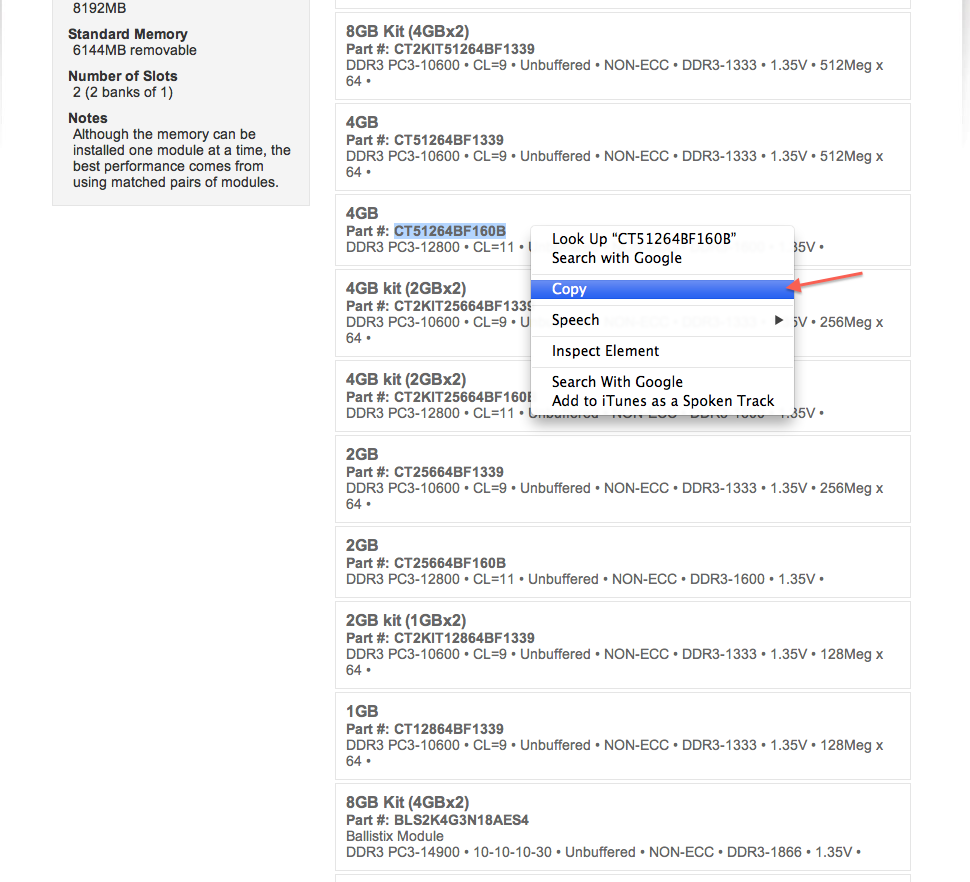
Now come back to our shop Home page and paste part number into search window and click search.
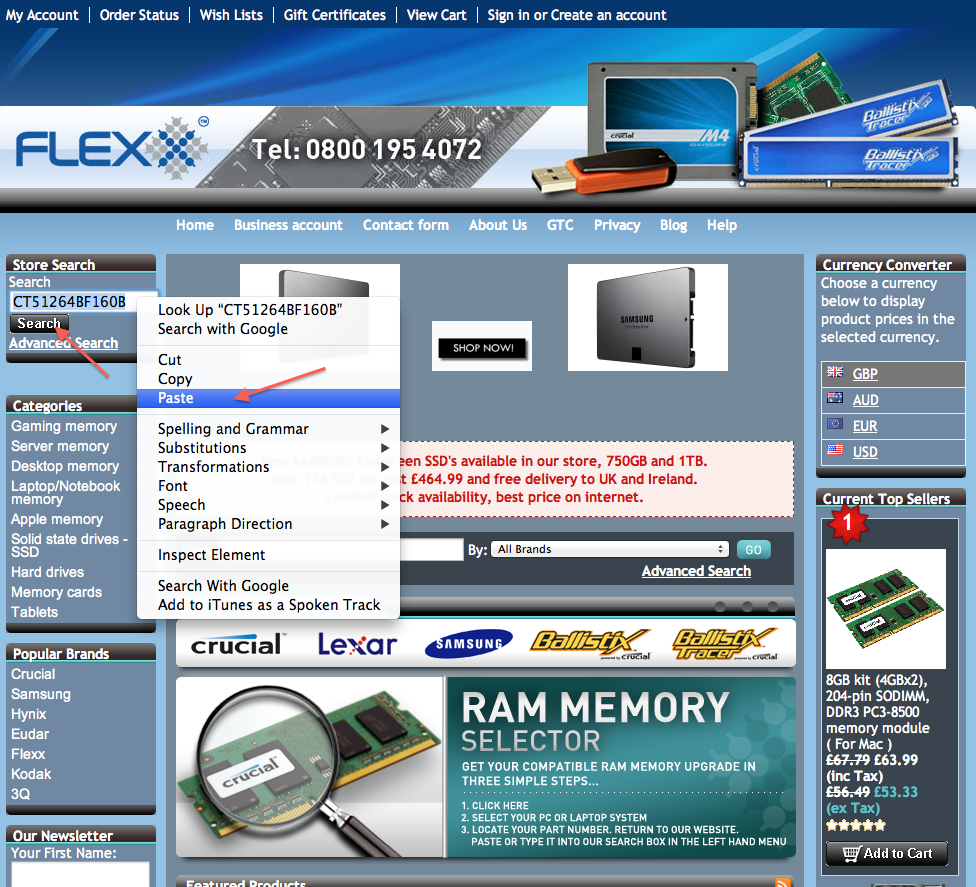
Search result shows part number you looking for. Click memory link to buy compatible product .
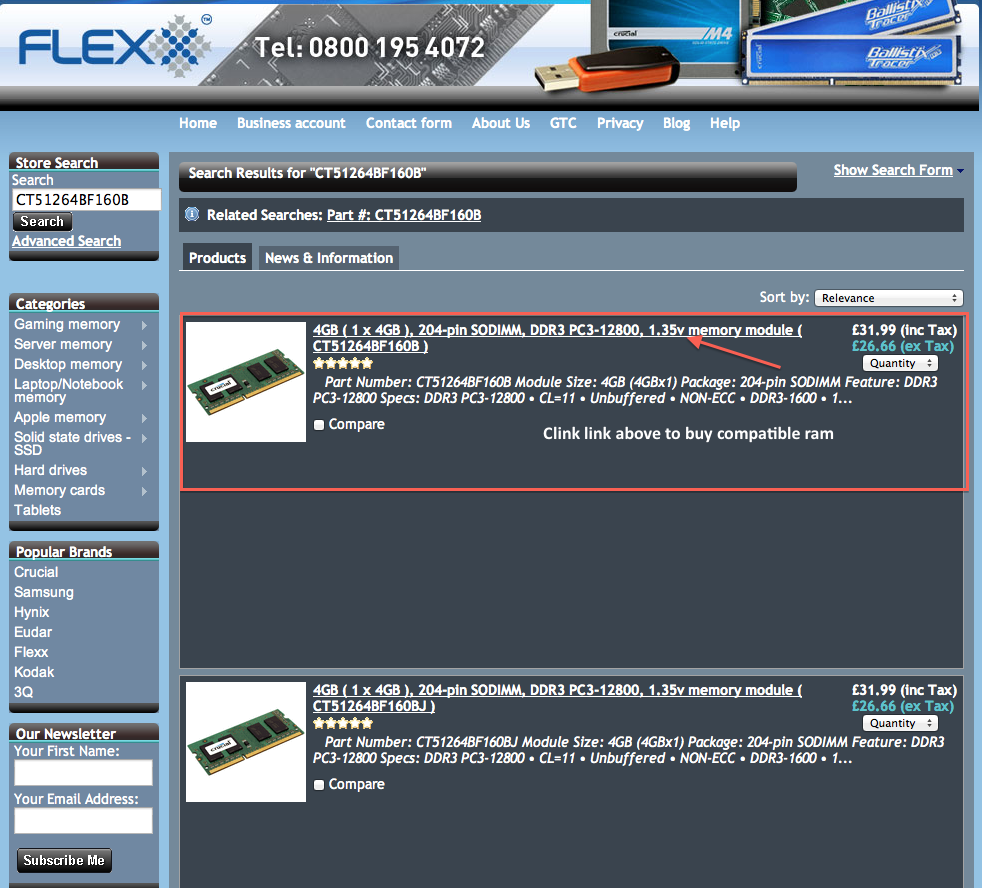
---------------------------------------------------------------------------------------------------------------
Upgrading using Samsung or Hynix branded memory.
Now we learnt, that our laptop Toshiba satelite supports DDR3 ram SODIMM PC3 10600 in 1333MHz or PC3 12800 in 1600MHz speeds.(see picture below in blue frame).
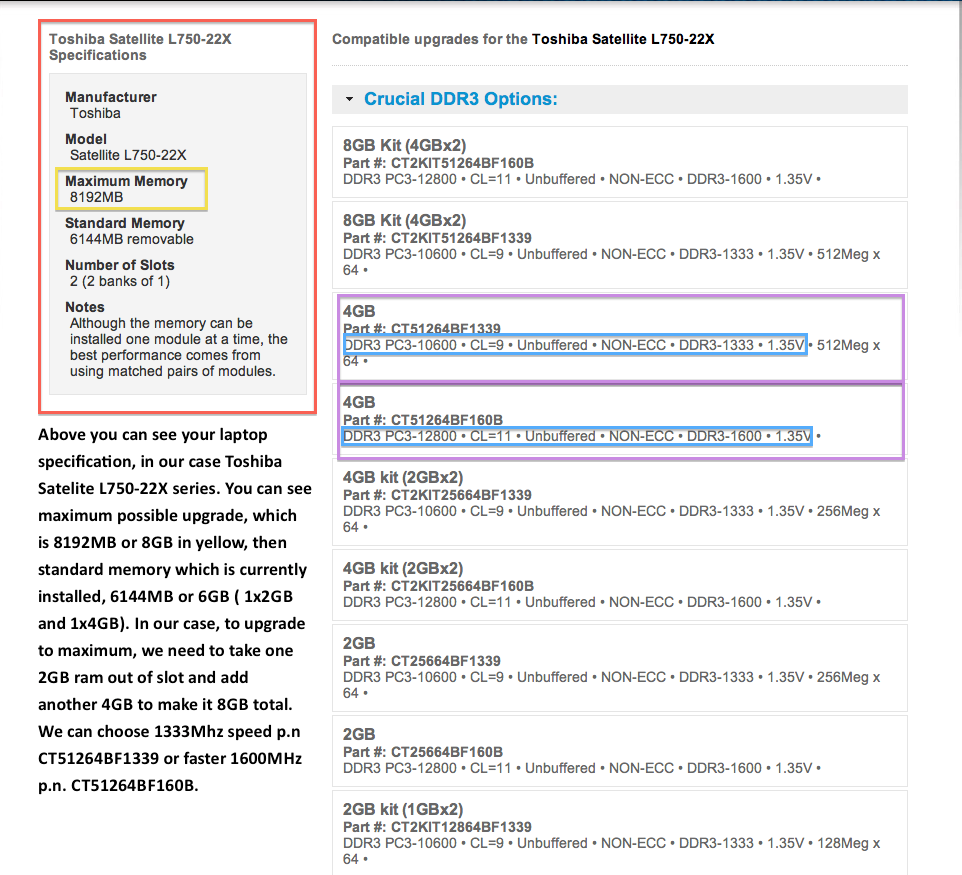
This information helps you to choose compatible ram out of some other brands, like Samsung or Hynix, if you do not want to buy Crucial brand. In this case, we will show you, how to find other brands in our shop, which will be compatible to your machine.
We will be looking for compatible ram of Samsung brand for laptop Toshiba Satelite L750-22X. We already know, that it supports DDR3 SODIMM PC3 10600, 1333MHz, or DDR3 SODIMM PC3 12800, 1600MHz. We want to add faster memory, so we go for 1600Mhz. Go to our shop Home page.
From left hand side panel, click Laptop/Notebook memory.
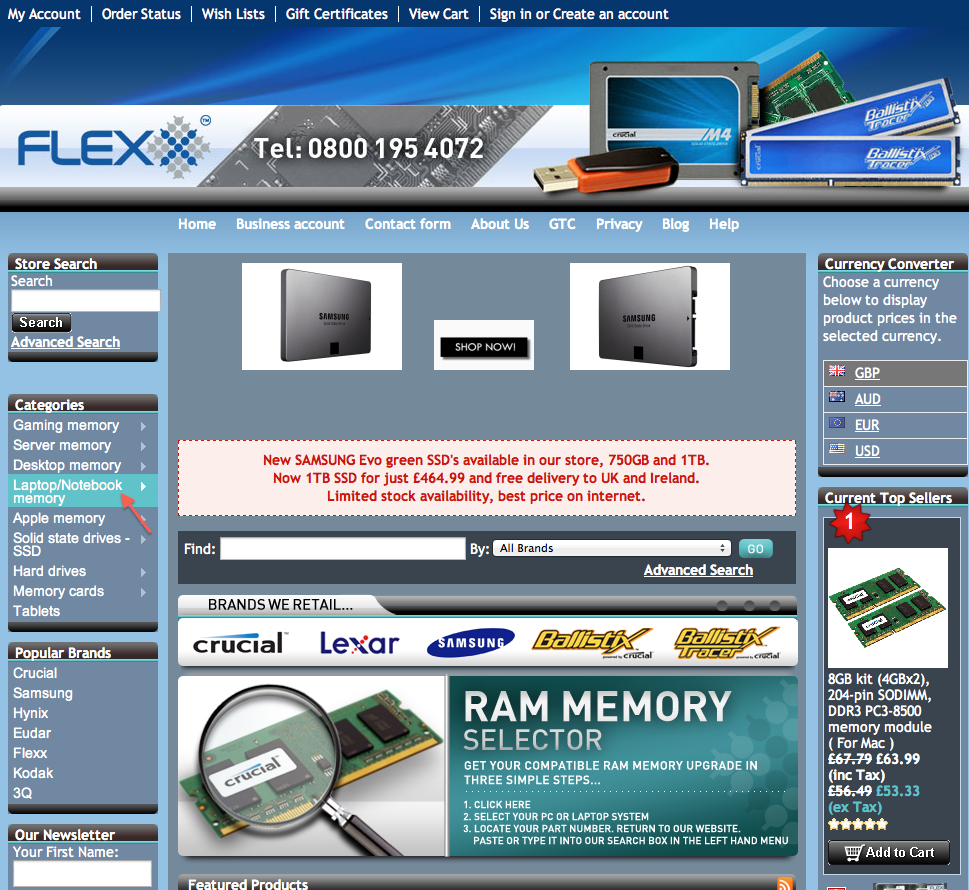
Now click Samsung ram.
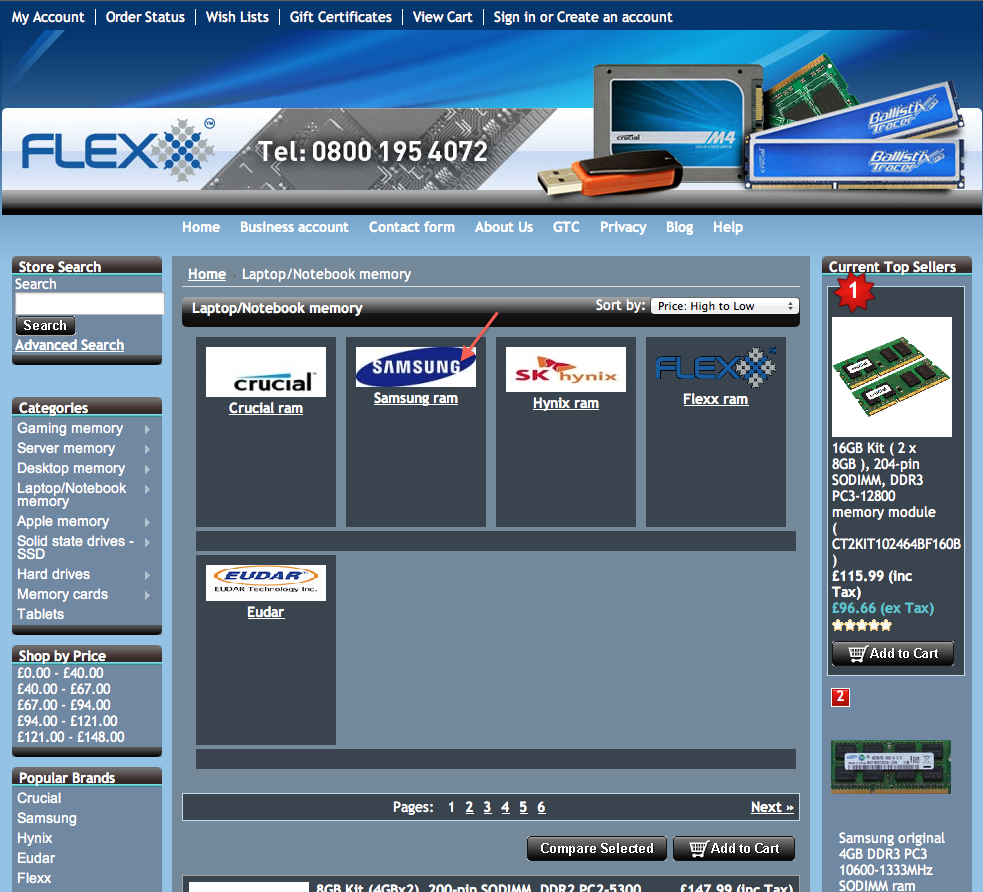
Click Ram DDR3 sodimm memory modules.

Click DDR3 PC3-12800/DDR3-1600.
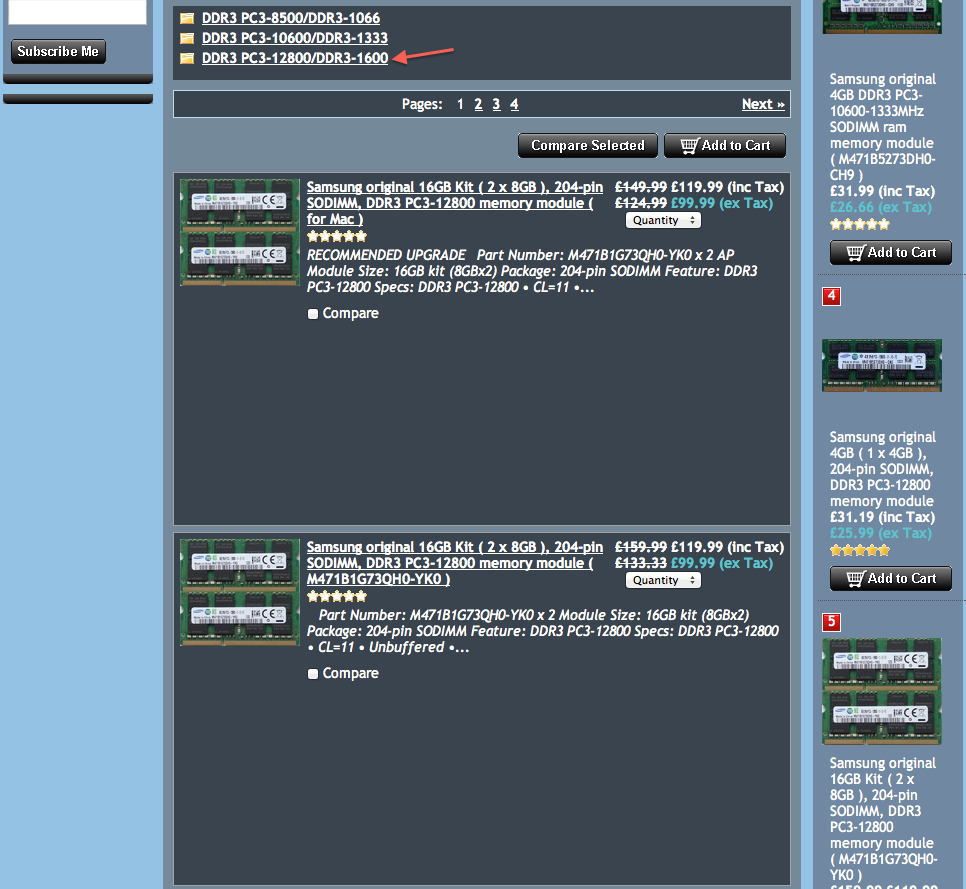
Now, on products page, locate and find memory as per specification we learnt using memory selector, which is 4GB, DDR3, PC3 12800, 1600MHz, CL11. At the moment, we offer three compatible modules with same specification, just different part number. Part number in this case is not really important, unless you looking for particular one. ( for example your laptop could have preinstalled Samsung 4GB ram part number M471B5273CH0-CK0, so in this case, you go for M471B5273CH0-CK0 rather then for other part). But, generally speaking, unless you looking for specific part number to upgrade with, part number in not us much important as memory specification, which, in our case is DDR3 PC3 12800, 1600Mhz. The process we explained here is applicabale for any other laptops or PC's and we showed you, how to easily find compatible upgrade and also identify your machine specification and maximum possible upgrade. If you still not sure, how to upgrade your machine, please email us and we will help you.